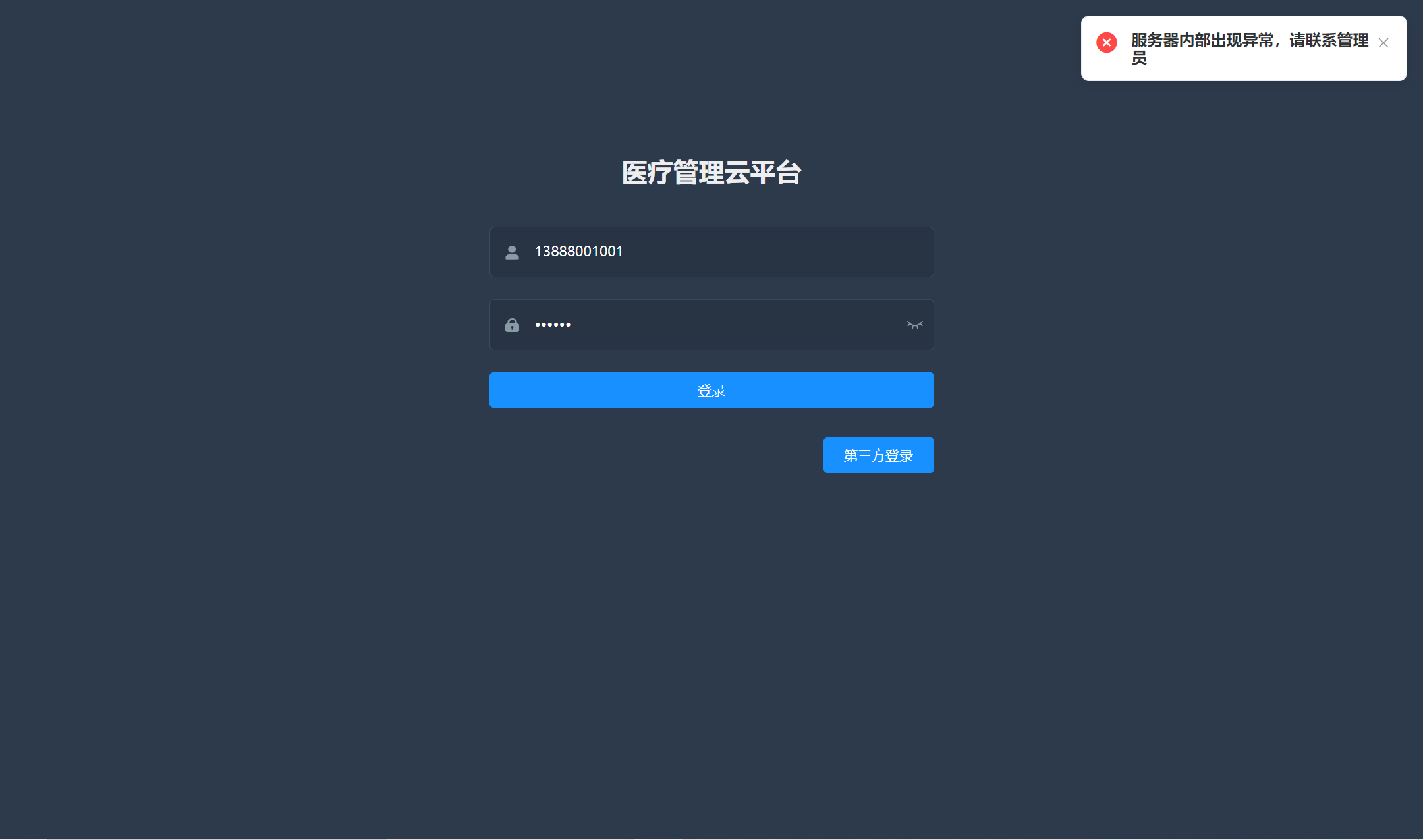
org.springframework.jdbc.BadSqlGrammarException:
### Error querying database. Cause: java.sql.SQLSyntaxErrorException: Table 'demo.sys_user' doesn't exist
### The error may exist in com/bjsxt/mapper/UserMapper.java (best guess)
### The error may involve defaultParameterMap
### The error occurred while setting parameters
### SQL: SELECT user_id,dept_id,user_name,user_type,sex,age,picture,background,phone,email,strong,honor,introduction,user_rank,password,last_login_time,last_login_ip,status,union_id,open_id,create_time,update_time,create_by,update_by,salt,scheduling_flag FROM sys_user WHERE (phone = ?)
### Cause: java.sql.SQLSyntaxErrorException: Table 'demo.sys_user' doesn't exist
; bad SQL grammar []; nested exception is java.sql.SQLSyntaxErrorException: Table 'demo.sys_user' doesn't exist
at org.springframework.jdbc.support.SQLErrorCodeSQLExceptionTranslator.doTranslate(SQLErrorCodeSQLExceptionTranslator.java:235) ~[spring-jdbc-5.2.5.RELEASE.jar:5.2.5.RELEASE]
at org.springframework.jdbc.support.AbstractFallbackSQLExceptionTranslator.translate(AbstractFallbackSQLExceptionTranslator.java:72) ~[spring-jdbc-5.2.5.RELEASE.jar:5.2.5.RELEASE]
at org.mybatis.spring.MyBatisExceptionTranslator.translateExceptionIfPossible(MyBatisExceptionTranslator.java:88) ~[mybatis-spring-2.0.3.jar:2.0.3]
at org.mybatis.spring.SqlSessionTemplate$SqlSessionInterceptor.invoke(SqlSessionTemplate.java:440) ~[mybatis-spring-2.0.3.jar:2.0.3]
at com.sun.proxy.$Proxy92.selectOne(Unknown Source) ~[na:na]
at org.mybatis.spring.SqlSessionTemplate.selectOne(SqlSessionTemplate.java:159) ~[mybatis-spring-2.0.3.jar:2.0.3]
at com.baomidou.mybatisplus.core.override.MybatisMapperMethod.execute(MybatisMapperMethod.java:108) ~[mybatis-plus-core-3.3.1.tmp.jar:3.3.1.tmp]
at com.baomidou.mybatisplus.core.override.MybatisMapperProxy.invoke(MybatisMapperProxy.java:96) ~[mybatis-plus-core-3.3.1.tmp.jar:3.3.1.tmp]
at com.sun.proxy.$Proxy95.selectOne(Unknown Source) ~[na:na]
at com.bjsxt.service.impl.UserServiceImpl.queryUserByPhone(UserServiceImpl.java:19) ~[classes/:na]
at sun.reflect.NativeMethodAccessorImpl.invoke0(Native Method) ~[na:1.8.0_181]
at sun.reflect.NativeMethodAccessorImpl.invoke(NativeMethodAccessorImpl.java:62) ~[na:1.8.0_181]
at sun.reflect.DelegatingMethodAccessorImpl.invoke(DelegatingMethodAccessorImpl.java:43) ~[na:1.8.0_181]
at java.lang.reflect.Method.invoke(Method.java:498) ~[na:1.8.0_181]
at org.springframework.aop.support.AopUtils.invokeJoinpointUsingReflection(AopUtils.java:344) ~[spring-aop-5.2.5.RELEASE.jar:5.2.5.RELEASE]
at org.springframework.aop.framework.JdkDynamicAopProxy.invoke(JdkDynamicAopProxy.java:205) ~[spring-aop-5.2.5.RELEASE.jar:5.2.5.RELEASE]
at com.sun.proxy.$Proxy76.queryUserByPhone(Unknown Source) ~[na:na]
at com.bjsxt.config.shiro.UserRealm.doGetAuthenticationInfo(UserRealm.java:46) ~[classes/:na]
at org.apache.shiro.realm.AuthenticatingRealm.getAuthenticationInfo(AuthenticatingRealm.java:568) ~[shiro-core-1.3.2.jar:1.3.2]
at org.apache.shiro.authc.pam.ModularRealmAuthenticator.doSingleRealmAuthentication(ModularRealmAuthenticator.java:180) ~[shiro-core-1.3.2.jar:1.3.2]
at org.apache.shiro.authc.pam.ModularRealmAuthenticator.doAuthenticate(ModularRealmAuthenticator.java:267) ~[shiro-core-1.3.2.jar:1.3.2]
at org.apache.shiro.authc.AbstractAuthenticator.authenticate(AbstractAuthenticator.java:198) ~[shiro-core-1.3.2.jar:1.3.2]
at org.apache.shiro.mgt.AuthenticatingSecurityManager.authenticate(AuthenticatingSecurityManager.java:106) [shiro-core-1.3.2.jar:1.3.2]
at org.apache.shiro.mgt.DefaultSecurityManager.login(DefaultSecurityManager.java:270) [shiro-core-1.3.2.jar:1.3.2]
at org.apache.shiro.subject.support.DelegatingSubject.login(DelegatingSubject.java:256) [shiro-core-1.3.2.jar:1.3.2]
at com.bjsxt.controller.system.LoginController.login(LoginController.java:60) [classes/:na]
at sun.reflect.NativeMethodAccessorImpl.invoke0(Native Method) ~[na:1.8.0_181]
at sun.reflect.NativeMethodAccessorImpl.invoke(NativeMethodAccessorImpl.java:62) ~[na:1.8.0_181]
at sun.reflect.DelegatingMethodAccessorImpl.invoke(DelegatingMethodAccessorImpl.java:43) ~[na:1.8.0_181]
at java.lang.reflect.Method.invoke(Method.java:498) ~[na:1.8.0_181]
at org.springframework.web.method.support.InvocableHandlerMethod.doInvoke(InvocableHandlerMethod.java:190) [spring-web-5.2.5.RELEASE.jar:5.2.5.RELEASE]
at org.springframework.web.method.support.InvocableHandlerMethod.invokeForRequest(InvocableHandlerMethod.java:138) [spring-web-5.2.5.RELEASE.jar:5.2.5.RELEASE]
at org.springframework.web.servlet.mvc.method.annotation.ServletInvocableHandlerMethod.invokeAndHandle(ServletInvocableHandlerMethod.java:105) [spring-webmvc-5.2.5.RELEASE.jar:5.2.5.RELEASE]
at org.springframework.web.servlet.mvc.method.annotation.RequestMappingHandlerAdapter.invokeHandlerMethod(RequestMappingHandlerAdapter.java:879) [spring-webmvc-5.2.5.RELEASE.jar:5.2.5.RELEASE]
at org.springframework.web.servlet.mvc.method.annotation.RequestMappingHandlerAdapter.handleInternal(RequestMappingHandlerAdapter.java:793) [spring-webmvc-5.2.5.RELEASE.jar:5.2.5.RELEASE]
at org.springframework.web.servlet.mvc.method.AbstractHandlerMethodAdapter.handle(AbstractHandlerMethodAdapter.java:87) [spring-webmvc-5.2.5.RELEASE.jar:5.2.5.RELEASE]
at org.springframework.web.servlet.DispatcherServlet.doDispatch(DispatcherServlet.java:1040) [spring-webmvc-5.2.5.RELEASE.jar:5.2.5.RELEASE]
at org.springframework.web.servlet.DispatcherServlet.doService(DispatcherServlet.java:943) [spring-webmvc-5.2.5.RELEASE.jar:5.2.5.RELEASE]
at org.springframework.web.servlet.FrameworkServlet.processRequest(FrameworkServlet.java:1006) [spring-webmvc-5.2.5.RELEASE.jar:5.2.5.RELEASE]
at org.springframework.web.servlet.FrameworkServlet.doPost(FrameworkServlet.java:909) [spring-webmvc-5.2.5.RELEASE.jar:5.2.5.RELEASE]
at javax.servlet.http.HttpServlet.service(HttpServlet.java:660) [tomcat-embed-core-9.0.33.jar:9.0.33]
at org.springframework.web.servlet.FrameworkServlet.service(FrameworkServlet.java:883) [spring-webmvc-5.2.5.RELEASE.jar:5.2.5.RELEASE]
at javax.servlet.http.HttpServlet.service(HttpServlet.java:741) [tomcat-embed-core-9.0.33.jar:9.0.33]
at org.apache.catalina.core.ApplicationFilterChain.internalDoFilter(ApplicationFilterChain.java:231) [tomcat-embed-core-9.0.33.jar:9.0.33]
at org.apache.catalina.core.ApplicationFilterChain.doFilter(ApplicationFilterChain.java:166) [tomcat-embed-core-9.0.33.jar:9.0.33]
at org.apache.shiro.web.servlet.OncePerRequestFilter.doFilter(OncePerRequestFilter.java:112) [shiro-web-1.5.3.jar:1.5.3]
at org.springframework.web.filter.DelegatingFilterProxy.invokeDelegate(DelegatingFilterProxy.java:358) [spring-web-5.2.5.RELEASE.jar:5.2.5.RELEASE]
at org.springframework.web.filter.DelegatingFilterProxy.doFilter(DelegatingFilterProxy.java:271) [spring-web-5.2.5.RELEASE.jar:5.2.5.RELEASE]
at org.apache.catalina.core.ApplicationFilterChain.internalDoFilter(ApplicationFilterChain.java:193) [tomcat-embed-core-9.0.33.jar:9.0.33]
at org.apache.catalina.core.ApplicationFilterChain.doFilter(ApplicationFilterChain.java:166) [tomcat-embed-core-9.0.33.jar:9.0.33]
at org.apache.tomcat.websocket.server.WsFilter.doFilter(WsFilter.java:53) [tomcat-embed-websocket-9.0.33.jar:9.0.33]
at org.apache.catalina.core.ApplicationFilterChain.internalDoFilter(ApplicationFilterChain.java:193) [tomcat-embed-core-9.0.33.jar:9.0.33]
at org.apache.catalina.core.ApplicationFilterChain.doFilter(ApplicationFilterChain.java:166) [tomcat-embed-core-9.0.33.jar:9.0.33]
at org.apache.shiro.web.servlet.ProxiedFilterChain.doFilter(ProxiedFilterChain.java:61) [shiro-web-1.5.3.jar:1.5.3]
at org.apache.shiro.web.servlet.AdviceFilter.executeChain(AdviceFilter.java:108) [shiro-web-1.5.3.jar:1.5.3]
at org.apache.shiro.web.servlet.AdviceFilter.doFilterInternal(AdviceFilter.java:137) [shiro-web-1.5.3.jar:1.5.3]
at org.apache.shiro.web.servlet.OncePerRequestFilter.doFilter(OncePerRequestFilter.java:125) [shiro-web-1.5.3.jar:1.5.3]
at org.apache.shiro.web.servlet.ProxiedFilterChain.doFilter(ProxiedFilterChain.java:66) [shiro-web-1.5.3.jar:1.5.3]
at org.apache.shiro.web.servlet.AbstractShiroFilter.executeChain(AbstractShiroFilter.java:449) [shiro-web-1.5.3.jar:1.5.3]
at org.apache.shiro.web.servlet.AbstractShiroFilter$1.call(AbstractShiroFilter.java:365) [shiro-web-1.5.3.jar:1.5.3]
at org.apache.shiro.subject.support.SubjectCallable.doCall(SubjectCallable.java:90) [shiro-core-1.3.2.jar:1.3.2]
at org.apache.shiro.subject.support.SubjectCallable.call(SubjectCallable.java:83) [shiro-core-1.3.2.jar:1.3.2]
at org.apache.shiro.subject.support.DelegatingSubject.execute(DelegatingSubject.java:383) [shiro-core-1.3.2.jar:1.3.2]
at org.apache.shiro.web.servlet.AbstractShiroFilter.doFilterInternal(AbstractShiroFilter.java:362) [shiro-web-1.5.3.jar:1.5.3]
at org.apache.shiro.web.servlet.OncePerRequestFilter.doFilter(OncePerRequestFilter.java:125) [shiro-web-1.5.3.jar:1.5.3]
at org.apache.catalina.core.ApplicationFilterChain.internalDoFilter(ApplicationFilterChain.java:193) [tomcat-embed-core-9.0.33.jar:9.0.33]
at org.apache.catalina.core.ApplicationFilterChain.doFilter(ApplicationFilterChain.java:166) [tomcat-embed-core-9.0.33.jar:9.0.33]
at org.springframework.web.filter.RequestContextFilter.doFilterInternal(RequestContextFilter.java:100) [spring-web-5.2.5.RELEASE.jar:5.2.5.RELEASE]
at org.springframework.web.filter.OncePerRequestFilter.doFilter(OncePerRequestFilter.java:119) [spring-web-5.2.5.RELEASE.jar:5.2.5.RELEASE]
at org.apache.catalina.core.ApplicationFilterChain.internalDoFilter(ApplicationFilterChain.java:193) [tomcat-embed-core-9.0.33.jar:9.0.33]
at org.apache.catalina.core.ApplicationFilterChain.doFilter(ApplicationFilterChain.java:166) [tomcat-embed-core-9.0.33.jar:9.0.33]
at org.springframework.web.filter.FormContentFilter.doFilterInternal(FormContentFilter.java:93) [spring-web-5.2.5.RELEASE.jar:5.2.5.RELEASE]
at org.springframework.web.filter.OncePerRequestFilter.doFilter(OncePerRequestFilter.java:119) [spring-web-5.2.5.RELEASE.jar:5.2.5.RELEASE]
at org.apache.catalina.core.ApplicationFilterChain.internalDoFilter(ApplicationFilterChain.java:193) [tomcat-embed-core-9.0.33.jar:9.0.33]
at org.apache.catalina.core.ApplicationFilterChain.doFilter(ApplicationFilterChain.java:166) [tomcat-embed-core-9.0.33.jar:9.0.33]
at org.springframework.web.filter.CharacterEncodingFilter.doFilterInternal(CharacterEncodingFilter.java:201) [spring-web-5.2.5.RELEASE.jar:5.2.5.RELEASE]
at org.springframework.web.filter.OncePerRequestFilter.doFilter(OncePerRequestFilter.java:119) [spring-web-5.2.5.RELEASE.jar:5.2.5.RELEASE]
at org.apache.catalina.core.ApplicationFilterChain.internalDoFilter(ApplicationFilterChain.java:193) [tomcat-embed-core-9.0.33.jar:9.0.33]
at org.apache.catalina.core.ApplicationFilterChain.doFilter(ApplicationFilterChain.java:166) [tomcat-embed-core-9.0.33.jar:9.0.33]
at org.apache.catalina.core.StandardWrapperValve.invoke(StandardWrapperValve.java:202) [tomcat-embed-core-9.0.33.jar:9.0.33]
at org.apache.catalina.core.StandardContextValve.invoke(StandardContextValve.java:96) [tomcat-embed-core-9.0.33.jar:9.0.33]
at org.apache.catalina.authenticator.AuthenticatorBase.invoke(AuthenticatorBase.java:541) [tomcat-embed-core-9.0.33.jar:9.0.33]
at org.apache.catalina.core.StandardHostValve.invoke(StandardHostValve.java:139) [tomcat-embed-core-9.0.33.jar:9.0.33]
at org.apache.catalina.valves.ErrorReportValve.invoke(ErrorReportValve.java:92) [tomcat-embed-core-9.0.33.jar:9.0.33]
at org.apache.catalina.core.StandardEngineValve.invoke(StandardEngineValve.java:74) [tomcat-embed-core-9.0.33.jar:9.0.33]
at org.apache.catalina.connector.CoyoteAdapter.service(CoyoteAdapter.java:343) [tomcat-embed-core-9.0.33.jar:9.0.33]
at org.apache.coyote.http11.Http11Processor.service(Http11Processor.java:373) [tomcat-embed-core-9.0.33.jar:9.0.33]
at org.apache.coyote.AbstractProcessorLight.process(AbstractProcessorLight.java:65) [tomcat-embed-core-9.0.33.jar:9.0.33]
at org.apache.coyote.AbstractProtocol$ConnectionHandler.process(AbstractProtocol.java:868) [tomcat-embed-core-9.0.33.jar:9.0.33]
at org.apache.tomcat.util.net.NioEndpoint$SocketProcessor.doRun(NioEndpoint.java:1594) [tomcat-embed-core-9.0.33.jar:9.0.33]
at org.apache.tomcat.util.net.SocketProcessorBase.run(SocketProcessorBase.java:49) [tomcat-embed-core-9.0.33.jar:9.0.33]
at java.util.concurrent.ThreadPoolExecutor.runWorker(ThreadPoolExecutor.java:1149) [na:1.8.0_181]
at java.util.concurrent.ThreadPoolExecutor$Worker.run(ThreadPoolExecutor.java:624) [na:1.8.0_181]
at org.apache.tomcat.util.threads.TaskThread$WrappingRunnable.run(TaskThread.java:61) [tomcat-embed-core-9.0.33.jar:9.0.33]
at java.lang.Thread.run(Thread.java:748) [na:1.8.0_181]
Caused by: java.sql.SQLSyntaxErrorException: Table 'demo.sys_user' doesn't exist
at com.mysql.cj.jdbc.exceptions.SQLError.createSQLException(SQLError.java:120) ~[mysql-connector-java-8.0.19.jar:8.0.19]
at com.mysql.cj.jdbc.exceptions.SQLError.createSQLException(SQLError.java:97) ~[mysql-connector-java-8.0.19.jar:8.0.19]
at com.mysql.cj.jdbc.exceptions.SQLExceptionsMapping.translateException(SQLExceptionsMapping.java:122) ~[mysql-connector-java-8.0.19.jar:8.0.19]
at com.mysql.cj.jdbc.ClientPreparedStatement.executeInternal(ClientPreparedStatement.java:953) ~[mysql-connector-java-8.0.19.jar:8.0.19]
at com.mysql.cj.jdbc.ClientPreparedStatement.execute(ClientPreparedStatement.java:370) ~[mysql-connector-java-8.0.19.jar:8.0.19]
at com.alibaba.druid.pool.DruidPooledPreparedStatement.execute(DruidPooledPreparedStatement.java:497) ~[druid-1.1.21.jar:1.1.21]
at sun.reflect.NativeMethodAccessorImpl.invoke0(Native Method) ~[na:1.8.0_181]
at sun.reflect.NativeMethodAccessorImpl.invoke(NativeMethodAccessorImpl.java:62) ~[na:1.8.0_181]
at sun.reflect.DelegatingMethodAccessorImpl.invoke(DelegatingMethodAccessorImpl.java:43) ~[na:1.8.0_181]
at java.lang.reflect.Method.invoke(Method.java:498) ~[na:1.8.0_181]
at org.apache.ibatis.logging.jdbc.PreparedStatementLogger.invoke(PreparedStatementLogger.java:59) ~[mybatis-3.5.3.jar:3.5.3]
at com.sun.proxy.$Proxy120.execute(Unknown Source) ~[na:na]
at org.apache.ibatis.executor.statement.PreparedStatementHandler.query(PreparedStatementHandler.java:64) ~[mybatis-3.5.3.jar:3.5.3]
at org.apache.ibatis.executor.statement.RoutingStatementHandler.query(RoutingStatementHandler.java:79) ~[mybatis-3.5.3.jar:3.5.3]
at sun.reflect.NativeMethodAccessorImpl.invoke0(Native Method) ~[na:1.8.0_181]
at sun.reflect.NativeMethodAccessorImpl.invoke(NativeMethodAccessorImpl.java:62) ~[na:1.8.0_181]
at sun.reflect.DelegatingMethodAccessorImpl.invoke(DelegatingMethodAccessorImpl.java:43) ~[na:1.8.0_181]
at java.lang.reflect.Method.invoke(Method.java:498) ~[na:1.8.0_181]
at org.apache.ibatis.plugin.Plugin.invoke(Plugin.java:63) ~[mybatis-3.5.3.jar:3.5.3]
at com.sun.proxy.$Proxy118.query(Unknown Source) ~[na:na]
at com.baomidou.mybatisplus.core.executor.MybatisSimpleExecutor.doQuery(MybatisSimpleExecutor.java:67) ~[mybatis-plus-core-3.3.1.tmp.jar:3.3.1.tmp]
at org.apache.ibatis.executor.BaseExecutor.queryFromDatabase(BaseExecutor.java:324) ~[mybatis-3.5.3.jar:3.5.3]
at org.apache.ibatis.executor.BaseExecutor.query(BaseExecutor.java:156) ~[mybatis-3.5.3.jar:3.5.3]
at com.baomidou.mybatisplus.core.executor.MybatisCachingExecutor.query(MybatisCachingExecutor.java:163) ~[mybatis-plus-core-3.3.1.tmp.jar:3.3.1.tmp]
at com.baomidou.mybatisplus.core.executor.MybatisCachingExecutor.query(MybatisCachingExecutor.java:90) ~[mybatis-plus-core-3.3.1.tmp.jar:3.3.1.tmp]
at org.apache.ibatis.session.defaults.DefaultSqlSession.selectList(DefaultSqlSession.java:147) ~[mybatis-3.5.3.jar:3.5.3]
at org.apache.ibatis.session.defaults.DefaultSqlSession.selectList(DefaultSqlSession.java:140) ~[mybatis-3.5.3.jar:3.5.3]
at org.apache.ibatis.session.defaults.DefaultSqlSession.selectOne(DefaultSqlSession.java:76) ~[mybatis-3.5.3.jar:3.5.3]
at sun.reflect.NativeMethodAccessorImpl.invoke0(Native Method) ~[na:1.8.0_181]
at sun.reflect.NativeMethodAccessorImpl.invoke(NativeMethodAccessorImpl.java:62) ~[na:1.8.0_181]
at sun.reflect.DelegatingMethodAccessorImpl.invoke(DelegatingMethodAccessorImpl.java:43) ~[na:1.8.0_181]
at java.lang.reflect.Method.invoke(Method.java:498) ~[na:1.8.0_181]
at org.mybatis.spring.SqlSessionTemplate$SqlSessionInterceptor.invoke(SqlSessionTemplate.java:426) ~[mybatis-spring-2.0.3.jar:2.0.3]
... 91 common frames omitted
2021-04-06 17:03:59.971 ERROR 16120 --- [nio-8080-exec-3] c.b.controller.system.LoginController : 用户名或密码不正确
org.apache.shiro.authc.AuthenticationException: Authentication failed for token submission [org.apache.shiro.authc.UsernamePasswordToken - 13888001001, rememberMe=false]. Possible unexpected error? (Typical or expected login exceptions should extend from AuthenticationException).
at org.apache.shiro.authc.AbstractAuthenticator.authenticate(AbstractAuthenticator.java:214) ~[shiro-core-1.3.2.jar:1.3.2]
at org.apache.shiro.mgt.AuthenticatingSecurityManager.authenticate(AuthenticatingSecurityManager.java:106) ~[shiro-core-1.3.2.jar:1.3.2]
at org.apache.shiro.mgt.DefaultSecurityManager.login(DefaultSecurityManager.java:270) ~[shiro-core-1.3.2.jar:1.3.2]
at org.apache.shiro.subject.support.DelegatingSubject.login(DelegatingSubject.java:256) [shiro-core-1.3.2.jar:1.3.2]
at com.bjsxt.controller.system.LoginController.login(LoginController.java:60) ~[classes/:na]
at sun.reflect.NativeMethodAccessorImpl.invoke0(Native Method) ~[na:1.8.0_181]
at sun.reflect.NativeMethodAccessorImpl.invoke(NativeMethodAccessorImpl.java:62) ~[na:1.8.0_181]
at sun.reflect.DelegatingMethodAccessorImpl.invoke(DelegatingMethodAccessorImpl.java:43) ~[na:1.8.0_181]
at java.lang.reflect.Method.invoke(Method.java:498) ~[na:1.8.0_181]
at org.springframework.web.method.support.InvocableHandlerMethod.doInvoke(InvocableHandlerMethod.java:190) [spring-web-5.2.5.RELEASE.jar:5.2.5.RELEASE]
at org.springframework.web.method.support.InvocableHandlerMethod.invokeForRequest(InvocableHandlerMethod.java:138) [spring-web-5.2.5.RELEASE.jar:5.2.5.RELEASE]
at org.springframework.web.servlet.mvc.method.annotation.ServletInvocableHandlerMethod.invokeAndHandle(ServletInvocableHandlerMethod.java:105) [spring-webmvc-5.2.5.RELEASE.jar:5.2.5.RELEASE]
at org.springframework.web.servlet.mvc.method.annotation.RequestMappingHandlerAdapter.invokeHandlerMethod(RequestMappingHandlerAdapter.java:879) [spring-webmvc-5.2.5.RELEASE.jar:5.2.5.RELEASE]
at org.springframework.web.servlet.mvc.method.annotation.RequestMappingHandlerAdapter.handleInternal(RequestMappingHandlerAdapter.java:793) [spring-webmvc-5.2.5.RELEASE.jar:5.2.5.RELEASE]
at org.springframework.web.servlet.mvc.method.AbstractHandlerMethodAdapter.handle(AbstractHandlerMethodAdapter.java:87) [spring-webmvc-5.2.5.RELEASE.jar:5.2.5.RELEASE]
at org.springframework.web.servlet.DispatcherServlet.doDispatch(DispatcherServlet.java:1040) [spring-webmvc-5.2.5.RELEASE.jar:5.2.5.RELEASE]
at org.springframework.web.servlet.DispatcherServlet.doService(DispatcherServlet.java:943) [spring-webmvc-5.2.5.RELEASE.jar:5.2.5.RELEASE]
at org.springframework.web.servlet.FrameworkServlet.processRequest(FrameworkServlet.java:1006) [spring-webmvc-5.2.5.RELEASE.jar:5.2.5.RELEASE]
at org.springframework.web.servlet.FrameworkServlet.doPost(FrameworkServlet.java:909) [spring-webmvc-5.2.5.RELEASE.jar:5.2.5.RELEASE]
at javax.servlet.http.HttpServlet.service(HttpServlet.java:660) [tomcat-embed-core-9.0.33.jar:9.0.33]
at org.springframework.web.servlet.FrameworkServlet.service(FrameworkServlet.java:883) [spring-webmvc-5.2.5.RELEASE.jar:5.2.5.RELEASE]
at javax.servlet.http.HttpServlet.service(HttpServlet.java:741) [tomcat-embed-core-9.0.33.jar:9.0.33]
at org.apache.catalina.core.ApplicationFilterChain.internalDoFilter(ApplicationFilterChain.java:231) [tomcat-embed-core-9.0.33.jar:9.0.33]
at org.apache.catalina.core.ApplicationFilterChain.doFilter(ApplicationFilterChain.java:166) [tomcat-embed-core-9.0.33.jar:9.0.33]
at org.apache.shiro.web.servlet.OncePerRequestFilter.doFilter(OncePerRequestFilter.java:112) [shiro-web-1.5.3.jar:1.5.3]
at org.springframework.web.filter.DelegatingFilterProxy.invokeDelegate(DelegatingFilterProxy.java:358) [spring-web-5.2.5.RELEASE.jar:5.2.5.RELEASE]
at org.springframework.web.filter.DelegatingFilterProxy.doFilter(DelegatingFilterProxy.java:271) [spring-web-5.2.5.RELEASE.jar:5.2.5.RELEASE]
at org.apache.catalina.core.ApplicationFilterChain.internalDoFilter(ApplicationFilterChain.java:193) [tomcat-embed-core-9.0.33.jar:9.0.33]
at org.apache.catalina.core.ApplicationFilterChain.doFilter(ApplicationFilterChain.java:166) [tomcat-embed-core-9.0.33.jar:9.0.33]
at org.apache.tomcat.websocket.server.WsFilter.doFilter(WsFilter.java:53) [tomcat-embed-websocket-9.0.33.jar:9.0.33]
at org.apache.catalina.core.ApplicationFilterChain.internalDoFilter(ApplicationFilterChain.java:193) [tomcat-embed-core-9.0.33.jar:9.0.33]
at org.apache.catalina.core.ApplicationFilterChain.doFilter(ApplicationFilterChain.java:166) [tomcat-embed-core-9.0.33.jar:9.0.33]
at org.apache.shiro.web.servlet.ProxiedFilterChain.doFilter(ProxiedFilterChain.java:61) [shiro-web-1.5.3.jar:1.5.3]
at org.apache.shiro.web.servlet.AdviceFilter.executeChain(AdviceFilter.java:108) [shiro-web-1.5.3.jar:1.5.3]
at org.apache.shiro.web.servlet.AdviceFilter.doFilterInternal(AdviceFilter.java:137) [shiro-web-1.5.3.jar:1.5.3]
at org.apache.shiro.web.servlet.OncePerRequestFilter.doFilter(OncePerRequestFilter.java:125) [shiro-web-1.5.3.jar:1.5.3]
at org.apache.shiro.web.servlet.ProxiedFilterChain.doFilter(ProxiedFilterChain.java:66) [shiro-web-1.5.3.jar:1.5.3]
at org.apache.shiro.web.servlet.AbstractShiroFilter.executeChain(AbstractShiroFilter.java:449) [shiro-web-1.5.3.jar:1.5.3]
at org.apache.shiro.web.servlet.AbstractShiroFilter$1.call(AbstractShiroFilter.java:365) [shiro-web-1.5.3.jar:1.5.3]
at org.apache.shiro.subject.support.SubjectCallable.doCall(SubjectCallable.java:90) [shiro-core-1.3.2.jar:1.3.2]
at org.apache.shiro.subject.support.SubjectCallable.call(SubjectCallable.java:83) [shiro-core-1.3.2.jar:1.3.2]
at org.apache.shiro.subject.support.DelegatingSubject.execute(DelegatingSubject.java:383) [shiro-core-1.3.2.jar:1.3.2]
at org.apache.shiro.web.servlet.AbstractShiroFilter.doFilterInternal(AbstractShiroFilter.java:362) [shiro-web-1.5.3.jar:1.5.3]
at org.apache.shiro.web.servlet.OncePerRequestFilter.doFilter(OncePerRequestFilter.java:125) [shiro-web-1.5.3.jar:1.5.3]
at org.apache.catalina.core.ApplicationFilterChain.internalDoFilter(ApplicationFilterChain.java:193) [tomcat-embed-core-9.0.33.jar:9.0.33]
at org.apache.catalina.core.ApplicationFilterChain.doFilter(ApplicationFilterChain.java:166) [tomcat-embed-core-9.0.33.jar:9.0.33]
at org.springframework.web.filter.RequestContextFilter.doFilterInternal(RequestContextFilter.java:100) [spring-web-5.2.5.RELEASE.jar:5.2.5.RELEASE]
at org.springframework.web.filter.OncePerRequestFilter.doFilter(OncePerRequestFilter.java:119) [spring-web-5.2.5.RELEASE.jar:5.2.5.RELEASE]
at org.apache.catalina.core.ApplicationFilterChain.internalDoFilter(ApplicationFilterChain.java:193) [tomcat-embed-core-9.0.33.jar:9.0.33]
at org.apache.catalina.core.ApplicationFilterChain.doFilter(ApplicationFilterChain.java:166) [tomcat-embed-core-9.0.33.jar:9.0.33]
at org.springframework.web.filter.FormContentFilter.doFilterInternal(FormContentFilter.java:93) [spring-web-5.2.5.RELEASE.jar:5.2.5.RELEASE]
at org.springframework.web.filter.OncePerRequestFilter.doFilter(OncePerRequestFilter.java:119) [spring-web-5.2.5.RELEASE.jar:5.2.5.RELEASE]
at org.apache.catalina.core.ApplicationFilterChain.internalDoFilter(ApplicationFilterChain.java:193) [tomcat-embed-core-9.0.33.jar:9.0.33]
at org.apache.catalina.core.ApplicationFilterChain.doFilter(ApplicationFilterChain.java:166) [tomcat-embed-core-9.0.33.jar:9.0.33]
at org.springframework.web.filter.CharacterEncodingFilter.doFilterInternal(CharacterEncodingFilter.java:201) [spring-web-5.2.5.RELEASE.jar:5.2.5.RELEASE]
at org.springframework.web.filter.OncePerRequestFilter.doFilter(OncePerRequestFilter.java:119) [spring-web-5.2.5.RELEASE.jar:5.2.5.RELEASE]
at org.apache.catalina.core.ApplicationFilterChain.internalDoFilter(ApplicationFilterChain.java:193) [tomcat-embed-core-9.0.33.jar:9.0.33]
at org.apache.catalina.core.ApplicationFilterChain.doFilter(ApplicationFilterChain.java:166) [tomcat-embed-core-9.0.33.jar:9.0.33]
at org.apache.catalina.core.StandardWrapperValve.invoke(StandardWrapperValve.java:202) [tomcat-embed-core-9.0.33.jar:9.0.33]
at org.apache.catalina.core.StandardContextValve.invoke(StandardContextValve.java:96) [tomcat-embed-core-9.0.33.jar:9.0.33]
at org.apache.catalina.authenticator.AuthenticatorBase.invoke(AuthenticatorBase.java:541) [tomcat-embed-core-9.0.33.jar:9.0.33]
at org.apache.catalina.core.StandardHostValve.invoke(StandardHostValve.java:139) [tomcat-embed-core-9.0.33.jar:9.0.33]
at org.apache.catalina.valves.ErrorReportValve.invoke(ErrorReportValve.java:92) [tomcat-embed-core-9.0.33.jar:9.0.33]
at org.apache.catalina.core.StandardEngineValve.invoke(StandardEngineValve.java:74) [tomcat-embed-core-9.0.33.jar:9.0.33]
at org.apache.catalina.connector.CoyoteAdapter.service(CoyoteAdapter.java:343) [tomcat-embed-core-9.0.33.jar:9.0.33]
at org.apache.coyote.http11.Http11Processor.service(Http11Processor.java:373) [tomcat-embed-core-9.0.33.jar:9.0.33]
at org.apache.coyote.AbstractProcessorLight.process(AbstractProcessorLight.java:65) [tomcat-embed-core-9.0.33.jar:9.0.33]
at org.apache.coyote.AbstractProtocol$ConnectionHandler.process(AbstractProtocol.java:868) [tomcat-embed-core-9.0.33.jar:9.0.33]
at org.apache.tomcat.util.net.NioEndpoint$SocketProcessor.doRun(NioEndpoint.java:1594) [tomcat-embed-core-9.0.33.jar:9.0.33]
at org.apache.tomcat.util.net.SocketProcessorBase.run(SocketProcessorBase.java:49) [tomcat-embed-core-9.0.33.jar:9.0.33]
at java.util.concurrent.ThreadPoolExecutor.runWorker(ThreadPoolExecutor.java:1149) [na:1.8.0_181]
at java.util.concurrent.ThreadPoolExecutor$Worker.run(ThreadPoolExecutor.java:624) [na:1.8.0_181]
at org.apache.tomcat.util.threads.TaskThread$WrappingRunnable.run(TaskThread.java:61) [tomcat-embed-core-9.0.33.jar:9.0.33]
at java.lang.Thread.run(Thread.java:748) [na:1.8.0_181]
Caused by: org.springframework.jdbc.BadSqlGrammarException:
### Error querying database. Cause: java.sql.SQLSyntaxErrorException: Table 'demo.sys_user' doesn't exist
### The error may exist in com/bjsxt/mapper/UserMapper.java (best guess)
### The error may involve defaultParameterMap
### The error occurred while setting parameters
### SQL: SELECT user_id,dept_id,user_name,user_type,sex,age,picture,background,phone,email,strong,honor,introduction,user_rank,password,last_login_time,last_login_ip,status,union_id,open_id,create_time,update_time,create_by,update_by,salt,scheduling_flag FROM sys_user WHERE (phone = ?)
### Cause: java.sql.SQLSyntaxErrorException: Table 'demo.sys_user' doesn't exist
; bad SQL grammar []; nested exception is java.sql.SQLSyntaxErrorException: Table 'demo.sys_user' doesn't exist
at org.springframework.jdbc.support.SQLErrorCodeSQLExceptionTranslator.doTranslate(SQLErrorCodeSQLExceptionTranslator.java:235) ~[spring-jdbc-5.2.5.RELEASE.jar:5.2.5.RELEASE]
at org.springframework.jdbc.support.AbstractFallbackSQLExceptionTranslator.translate(AbstractFallbackSQLExceptionTranslator.java:72) ~[spring-jdbc-5.2.5.RELEASE.jar:5.2.5.RELEASE]
at org.mybatis.spring.MyBatisExceptionTranslator.translateExceptionIfPossible(MyBatisExceptionTranslator.java:88) ~[mybatis-spring-2.0.3.jar:2.0.3]
at org.mybatis.spring.SqlSessionTemplate$SqlSessionInterceptor.invoke(SqlSessionTemplate.java:440) ~[mybatis-spring-2.0.3.jar:2.0.3]
at com.sun.proxy.$Proxy92.selectOne(Unknown Source) ~[na:na]
at org.mybatis.spring.SqlSessionTemplate.selectOne(SqlSessionTemplate.java:159) ~[mybatis-spring-2.0.3.jar:2.0.3]
at com.baomidou.mybatisplus.core.override.MybatisMapperMethod.execute(MybatisMapperMethod.java:108) ~[mybatis-plus-core-3.3.1.tmp.jar:3.3.1.tmp]
at com.baomidou.mybatisplus.core.override.MybatisMapperProxy.invoke(MybatisMapperProxy.java:96) ~[mybatis-plus-core-3.3.1.tmp.jar:3.3.1.tmp]
at com.sun.proxy.$Proxy95.selectOne(Unknown Source) ~[na:na]
at com.bjsxt.service.impl.UserServiceImpl.queryUserByPhone(UserServiceImpl.java:19) ~[classes/:na]
at sun.reflect.NativeMethodAccessorImpl.invoke0(Native Method) ~[na:1.8.0_181]
at sun.reflect.NativeMethodAccessorImpl.invoke(NativeMethodAccessorImpl.java:62) ~[na:1.8.0_181]
at sun.reflect.DelegatingMethodAccessorImpl.invoke(DelegatingMethodAccessorImpl.java:43) ~[na:1.8.0_181]
at java.lang.reflect.Method.invoke(Method.java:498) ~[na:1.8.0_181]
at org.springframework.aop.support.AopUtils.invokeJoinpointUsingReflection(AopUtils.java:344) ~[spring-aop-5.2.5.RELEASE.jar:5.2.5.RELEASE]
at org.springframework.aop.framework.JdkDynamicAopProxy.invoke(JdkDynamicAopProxy.java:205) ~[spring-aop-5.2.5.RELEASE.jar:5.2.5.RELEASE]
at com.sun.proxy.$Proxy76.queryUserByPhone(Unknown Source) ~[na:na]
at com.bjsxt.config.shiro.UserRealm.doGetAuthenticationInfo(UserRealm.java:46) ~[classes/:na]
at org.apache.shiro.realm.AuthenticatingRealm.getAuthenticationInfo(AuthenticatingRealm.java:568) ~[shiro-core-1.3.2.jar:1.3.2]
at org.apache.shiro.authc.pam.ModularRealmAuthenticator.doSingleRealmAuthentication(ModularRealmAuthenticator.java:180) ~[shiro-core-1.3.2.jar:1.3.2]
at org.apache.shiro.authc.pam.ModularRealmAuthenticator.doAuthenticate(ModularRealmAuthenticator.java:267) ~[shiro-core-1.3.2.jar:1.3.2]
at org.apache.shiro.authc.AbstractAuthenticator.authenticate(AbstractAuthenticator.java:198) ~[shiro-core-1.3.2.jar:1.3.2]
... 73 common frames omitted
Caused by: java.sql.SQLSyntaxErrorException: Table 'demo.sys_user' doesn't exist
at com.mysql.cj.jdbc.exceptions.SQLError.createSQLException(SQLError.java:120) ~[mysql-connector-java-8.0.19.jar:8.0.19]
at com.mysql.cj.jdbc.exceptions.SQLError.createSQLException(SQLError.java:97) ~[mysql-connector-java-8.0.19.jar:8.0.19]
at com.mysql.cj.jdbc.exceptions.SQLExceptionsMapping.translateException(SQLExceptionsMapping.java:122) ~[mysql-connector-java-8.0.19.jar:8.0.19]
at com.mysql.cj.jdbc.ClientPreparedStatement.executeInternal(ClientPreparedStatement.java:953) ~[mysql-connector-java-8.0.19.jar:8.0.19]
at com.mysql.cj.jdbc.ClientPreparedStatement.execute(ClientPreparedStatement.java:370) ~[mysql-connector-java-8.0.19.jar:8.0.19]
at com.alibaba.druid.pool.DruidPooledPreparedStatement.execute(DruidPooledPreparedStatement.java:497) ~[druid-1.1.21.jar:1.1.21]
at sun.reflect.NativeMethodAccessorImpl.invoke0(Native Method) ~[na:1.8.0_181]
at sun.reflect.NativeMethodAccessorImpl.invoke(NativeMethodAccessorImpl.java:62) ~[na:1.8.0_181]
at sun.reflect.DelegatingMethodAccessorImpl.invoke(DelegatingMethodAccessorImpl.java:43) ~[na:1.8.0_181]
at java.lang.reflect.Method.invoke(Method.java:498) ~[na:1.8.0_181]
at org.apache.ibatis.logging.jdbc.PreparedStatementLogger.invoke(PreparedStatementLogger.java:59) ~[mybatis-3.5.3.jar:3.5.3]
at com.sun.proxy.$Proxy120.execute(Unknown Source) ~[na:na]
at org.apache.ibatis.executor.statement.PreparedStatementHandler.query(PreparedStatementHandler.java:64) ~[mybatis-3.5.3.jar:3.5.3]
at org.apache.ibatis.executor.statement.RoutingStatementHandler.query(RoutingStatementHandler.java:79) ~[mybatis-3.5.3.jar:3.5.3]
at sun.reflect.NativeMethodAccessorImpl.invoke0(Native Method) ~[na:1.8.0_181]
at sun.reflect.NativeMethodAccessorImpl.invoke(NativeMethodAccessorImpl.java:62) ~[na:1.8.0_181]
at sun.reflect.DelegatingMethodAccessorImpl.invoke(DelegatingMethodAccessorImpl.java:43) ~[na:1.8.0_181]
at java.lang.reflect.Method.invoke(Method.java:498) ~[na:1.8.0_181]
at org.apache.ibatis.plugin.Plugin.invoke(Plugin.java:63) ~[mybatis-3.5.3.jar:3.5.3]
at com.sun.proxy.$Proxy118.query(Unknown Source) ~[na:na]
at com.baomidou.mybatisplus.core.executor.MybatisSimpleExecutor.doQuery(MybatisSimpleExecutor.java:67) ~[mybatis-plus-core-3.3.1.tmp.jar:3.3.1.tmp]
at org.apache.ibatis.executor.BaseExecutor.queryFromDatabase(BaseExecutor.java:324) ~[mybatis-3.5.3.jar:3.5.3]
at org.apache.ibatis.executor.BaseExecutor.query(BaseExecutor.java:156) ~[mybatis-3.5.3.jar:3.5.3]
at com.baomidou.mybatisplus.core.executor.MybatisCachingExecutor.query(MybatisCachingExecutor.java:163) ~[mybatis-plus-core-3.3.1.tmp.jar:3.3.1.tmp]
at com.baomidou.mybatisplus.core.executor.MybatisCachingExecutor.query(MybatisCachingExecutor.java:90) ~[mybatis-plus-core-3.3.1.tmp.jar:3.3.1.tmp]
at org.apache.ibatis.session.defaults.DefaultSqlSession.selectList(DefaultSqlSession.java:147) ~[mybatis-3.5.3.jar:3.5.3]
at org.apache.ibatis.session.defaults.DefaultSqlSession.selectList(DefaultSqlSession.java:140) ~[mybatis-3.5.3.jar:3.5.3]
at org.apache.ibatis.session.defaults.DefaultSqlSession.selectOne(DefaultSqlSession.java:76) ~[mybatis-3.5.3.jar:3.5.3]
at sun.reflect.NativeMethodAccessorImpl.invoke0(Native Method) ~[na:1.8.0_181]
at sun.reflect.NativeMethodAccessorImpl.invoke(NativeMethodAccessorImpl.java:62) ~[na:1.8.0_181]
at sun.reflect.DelegatingMethodAccessorImpl.invoke(DelegatingMethodAccessorImpl.java:43) ~[na:1.8.0_181]
at java.lang.reflect.Method.invoke(Method.java:498) ~[na:1.8.0_181]
at org.mybatis.spring.SqlSessionTemplate$SqlSessionInterceptor.invoke(SqlSessionTemplate.java:426) ~[mybatis-spring-2.0.3.jar:2.0.3]
... 91 common frames omitted
Creating a new SqlSession
SqlSession [org.apache.ibatis.session.defaults.DefaultSqlSession@1ddc4476] was not registered for synchronization because synchronization is not active
JDBC Connection [com.mysql.cj.jdbc.ConnectionImpl@63bf3518] will not be managed by Spring
==> Preparing: SELECT user_id,dept_id,user_name,user_type,sex,age,picture,background,phone,email,strong,honor,introduction,user_rank,password,last_login_time,last_login_ip,status,union_id,open_id,create_time,update_time,create_by,update_by,salt,scheduling_flag FROM sys_user WHERE (phone = ?)
==> Parameters: 13888001001(String)
Closing non transactional SqlSession [org.apache.ibatis.session.defaults.DefaultSqlSession@1ddc4476]
2021-04-06 17:04:14.368 WARN 16120 --- [nio-8080-exec-1] o.a.shiro.authc.AbstractAuthenticator : Authentication failed for token submission [org.apache.shiro.authc.UsernamePasswordToken - 13888001001, rememberMe=false]. Possible unexpected error? (Typical or expected login exceptions should extend from AuthenticationException).
org.springframework.jdbc.BadSqlGrammarException:
### Error querying database. Cause: java.sql.SQLSyntaxErrorException: Table 'demo.sys_user' doesn't exist
### The error may exist in com/bjsxt/mapper/UserMapper.java (best guess)
### The error may involve defaultParameterMap
### The error occurred while setting parameters
### SQL: SELECT user_id,dept_id,user_name,user_type,sex,age,picture,background,phone,email,strong,honor,introduction,user_rank,password,last_login_time,last_login_ip,status,union_id,open_id,create_time,update_time,create_by,update_by,salt,scheduling_flag FROM sys_user WHERE (phone = ?)
### Cause: java.sql.SQLSyntaxErrorException: Table 'demo.sys_user' doesn't exist
; bad SQL grammar []; nested exception is java.sql.SQLSyntaxErrorException: Table 'demo.sys_user' doesn't exist
at org.springframework.jdbc.support.SQLErrorCodeSQLExceptionTranslator.doTranslate(SQLErrorCodeSQLExceptionTranslator.java:235) ~[spring-jdbc-5.2.5.RELEASE.jar:5.2.5.RELEASE]
at org.springframework.jdbc.support.AbstractFallbackSQLExceptionTranslator.translate(AbstractFallbackSQLExceptionTranslator.java:72) ~[spring-jdbc-5.2.5.RELEASE.jar:5.2.5.RELEASE]
at org.mybatis.spring.MyBatisExceptionTranslator.translateExceptionIfPossible(MyBatisExceptionTranslator.java:88) ~[mybatis-spring-2.0.3.jar:2.0.3]
at org.mybatis.spring.SqlSessionTemplate$SqlSessionInterceptor.invoke(SqlSessionTemplate.java:440) ~[mybatis-spring-2.0.3.jar:2.0.3]
at com.sun.proxy.$Proxy92.selectOne(Unknown Source) ~[na:na]
at org.mybatis.spring.SqlSessionTemplate.selectOne(SqlSessionTemplate.java:159) ~[mybatis-spring-2.0.3.jar:2.0.3]
at com.baomidou.mybatisplus.core.override.MybatisMapperMethod.execute(MybatisMapperMethod.java:108) ~[mybatis-plus-core-3.3.1.tmp.jar:3.3.1.tmp]
at com.baomidou.mybatisplus.core.override.MybatisMapperProxy.invoke(MybatisMapperProxy.java:96) ~[mybatis-plus-core-3.3.1.tmp.jar:3.3.1.tmp]
at com.sun.proxy.$Proxy95.selectOne(Unknown Source) ~[na:na]
at com.bjsxt.service.impl.UserServiceImpl.queryUserByPhone(UserServiceImpl.java:19) ~[classes/:na]
at sun.reflect.NativeMethodAccessorImpl.invoke0(Native Method) ~[na:1.8.0_181]
at sun.reflect.NativeMethodAccessorImpl.invoke(NativeMethodAccessorImpl.java:62) ~[na:1.8.0_181]
at sun.reflect.DelegatingMethodAccessorImpl.invoke(DelegatingMethodAccessorImpl.java:43) ~[na:1.8.0_181]
at java.lang.reflect.Method.invoke(Method.java:498) ~[na:1.8.0_181]
at org.springframework.aop.support.AopUtils.invokeJoinpointUsingReflection(AopUtils.java:344) ~[spring-aop-5.2.5.RELEASE.jar:5.2.5.RELEASE]
at org.springframework.aop.framework.JdkDynamicAopProxy.invoke(JdkDynamicAopProxy.java:205) ~[spring-aop-5.2.5.RELEASE.jar:5.2.5.RELEASE]
at com.sun.proxy.$Proxy76.queryUserByPhone(Unknown Source) ~[na:na]
at com.bjsxt.config.shiro.UserRealm.doGetAuthenticationInfo(UserRealm.java:46) ~[classes/:na]
at org.apache.shiro.realm.AuthenticatingRealm.getAuthenticationInfo(AuthenticatingRealm.java:568) ~[shiro-core-1.3.2.jar:1.3.2]
at org.apache.shiro.authc.pam.ModularRealmAuthenticator.doSingleRealmAuthentication(ModularRealmAuthenticator.java:180) ~[shiro-core-1.3.2.jar:1.3.2]
at org.apache.shiro.authc.pam.ModularRealmAuthenticator.doAuthenticate(ModularRealmAuthenticator.java:267) ~[shiro-core-1.3.2.jar:1.3.2]
at org.apache.shiro.authc.AbstractAuthenticator.authenticate(AbstractAuthenticator.java:198) ~[shiro-core-1.3.2.jar:1.3.2]
at org.apache.shiro.mgt.AuthenticatingSecurityManager.authenticate(AuthenticatingSecurityManager.java:106) [shiro-core-1.3.2.jar:1.3.2]
at org.apache.shiro.mgt.DefaultSecurityManager.login(DefaultSecurityManager.java:270) [shiro-core-1.3.2.jar:1.3.2]
at org.apache.shiro.subject.support.DelegatingSubject.login(DelegatingSubject.java:256) [shiro-core-1.3.2.jar:1.3.2]
at com.bjsxt.controller.system.LoginController.login(LoginController.java:60) [classes/:na]
at sun.reflect.NativeMethodAccessorImpl.invoke0(Native Method) ~[na:1.8.0_181]
at sun.reflect.NativeMethodAccessorImpl.invoke(NativeMethodAccessorImpl.java:62) ~[na:1.8.0_181]
at sun.reflect.DelegatingMethodAccessorImpl.invoke(DelegatingMethodAccessorImpl.java:43) ~[na:1.8.0_181]
at java.lang.reflect.Method.invoke(Method.java:498) ~[na:1.8.0_181]
at org.springframework.web.method.support.InvocableHandlerMethod.doInvoke(InvocableHandlerMethod.java:190) [spring-web-5.2.5.RELEASE.jar:5.2.5.RELEASE]
at org.springframework.web.method.support.InvocableHandlerMethod.invokeForRequest(InvocableHandlerMethod.java:138) [spring-web-5.2.5.RELEASE.jar:5.2.5.RELEASE]
at org.springframework.web.servlet.mvc.method.annotation.ServletInvocableHandlerMethod.invokeAndHandle(ServletInvocableHandlerMethod.java:105) [spring-webmvc-5.2.5.RELEASE.jar:5.2.5.RELEASE]
at org.springframework.web.servlet.mvc.method.annotation.RequestMappingHandlerAdapter.invokeHandlerMethod(RequestMappingHandlerAdapter.java:879) [spring-webmvc-5.2.5.RELEASE.jar:5.2.5.RELEASE]
at org.springframework.web.servlet.mvc.method.annotation.RequestMappingHandlerAdapter.handleInternal(RequestMappingHandlerAdapter.java:793) [spring-webmvc-5.2.5.RELEASE.jar:5.2.5.RELEASE]
at org.springframework.web.servlet.mvc.method.AbstractHandlerMethodAdapter.handle(AbstractHandlerMethodAdapter.java:87) [spring-webmvc-5.2.5.RELEASE.jar:5.2.5.RELEASE]
at org.springframework.web.servlet.DispatcherServlet.doDispatch(DispatcherServlet.java:1040) [spring-webmvc-5.2.5.RELEASE.jar:5.2.5.RELEASE]
at org.springframework.web.servlet.DispatcherServlet.doService(DispatcherServlet.java:943) [spring-webmvc-5.2.5.RELEASE.jar:5.2.5.RELEASE]
at org.springframework.web.servlet.FrameworkServlet.processRequest(FrameworkServlet.java:1006) [spring-webmvc-5.2.5.RELEASE.jar:5.2.5.RELEASE]
at org.springframework.web.servlet.FrameworkServlet.doPost(FrameworkServlet.java:909) [spring-webmvc-5.2.5.RELEASE.jar:5.2.5.RELEASE]
at javax.servlet.http.HttpServlet.service(HttpServlet.java:660) [tomcat-embed-core-9.0.33.jar:9.0.33]
at org.springframework.web.servlet.FrameworkServlet.service(FrameworkServlet.java:883) [spring-webmvc-5.2.5.RELEASE.jar:5.2.5.RELEASE]
at javax.servlet.http.HttpServlet.service(HttpServlet.java:741) [tomcat-embed-core-9.0.33.jar:9.0.33]
at org.apache.catalina.core.ApplicationFilterChain.internalDoFilter(ApplicationFilterChain.java:231) [tomcat-embed-core-9.0.33.jar:9.0.33]
at org.apache.catalina.core.ApplicationFilterChain.doFilter(ApplicationFilterChain.java:166) [tomcat-embed-core-9.0.33.jar:9.0.33]
at org.apache.shiro.web.servlet.OncePerRequestFilter.doFilter(OncePerRequestFilter.java:112) [shiro-web-1.5.3.jar:1.5.3]
at org.springframework.web.filter.DelegatingFilterProxy.invokeDelegate(DelegatingFilterProxy.java:358) [spring-web-5.2.5.RELEASE.jar:5.2.5.RELEASE]
at org.springframework.web.filter.DelegatingFilterProxy.doFilter(DelegatingFilterProxy.java:271) [spring-web-5.2.5.RELEASE.jar:5.2.5.RELEASE]
at org.apache.catalina.core.ApplicationFilterChain.internalDoFilter(ApplicationFilterChain.java:193) [tomcat-embed-core-9.0.33.jar:9.0.33]
at org.apache.catalina.core.ApplicationFilterChain.doFilter(ApplicationFilterChain.java:166) [tomcat-embed-core-9.0.33.jar:9.0.33]
at org.apache.tomcat.websocket.server.WsFilter.doFilter(WsFilter.java:53) [tomcat-embed-websocket-9.0.33.jar:9.0.33]
at org.apache.catalina.core.ApplicationFilterChain.internalDoFilter(ApplicationFilterChain.java:193) [tomcat-embed-core-9.0.33.jar:9.0.33]
at org.apache.catalina.core.ApplicationFilterChain.doFilter(ApplicationFilterChain.java:166) [tomcat-embed-core-9.0.33.jar:9.0.33]
at org.apache.shiro.web.servlet.ProxiedFilterChain.doFilter(ProxiedFilterChain.java:61) [shiro-web-1.5.3.jar:1.5.3]
at org.apache.shiro.web.servlet.AdviceFilter.executeChain(AdviceFilter.java:108) [shiro-web-1.5.3.jar:1.5.3]
at org.apache.shiro.web.servlet.AdviceFilter.doFilterInternal(AdviceFilter.java:137) [shiro-web-1.5.3.jar:1.5.3]
at org.apache.shiro.web.servlet.OncePerRequestFilter.doFilter(OncePerRequestFilter.java:125) [shiro-web-1.5.3.jar:1.5.3]
at org.apache.shiro.web.servlet.ProxiedFilterChain.doFilter(ProxiedFilterChain.java:66) [shiro-web-1.5.3.jar:1.5.3]
at org.apache.shiro.web.servlet.AbstractShiroFilter.executeChain(AbstractShiroFilter.java:449) [shiro-web-1.5.3.jar:1.5.3]
at org.apache.shiro.web.servlet.AbstractShiroFilter$1.call(AbstractShiroFilter.java:365) [shiro-web-1.5.3.jar:1.5.3]
at org.apache.shiro.subject.support.SubjectCallable.doCall(SubjectCallable.java:90) [shiro-core-1.3.2.jar:1.3.2]
at org.apache.shiro.subject.support.SubjectCallable.call(SubjectCallable.java:83) [shiro-core-1.3.2.jar:1.3.2]
at org.apache.shiro.subject.support.DelegatingSubject.execute(DelegatingSubject.java:383) [shiro-core-1.3.2.jar:1.3.2]
at org.apache.shiro.web.servlet.AbstractShiroFilter.doFilterInternal(AbstractShiroFilter.java:362) [shiro-web-1.5.3.jar:1.5.3]
at org.apache.shiro.web.servlet.OncePerRequestFilter.doFilter(OncePerRequestFilter.java:125) [shiro-web-1.5.3.jar:1.5.3]
at org.apache.catalina.core.ApplicationFilterChain.internalDoFilter(ApplicationFilterChain.java:193) [tomcat-embed-core-9.0.33.jar:9.0.33]
at org.apache.catalina.core.ApplicationFilterChain.doFilter(ApplicationFilterChain.java:166) [tomcat-embed-core-9.0.33.jar:9.0.33]
at org.springframework.web.filter.RequestContextFilter.doFilterInternal(RequestContextFilter.java:100) [spring-web-5.2.5.RELEASE.jar:5.2.5.RELEASE]
at org.springframework.web.filter.OncePerRequestFilter.doFilter(OncePerRequestFilter.java:119) [spring-web-5.2.5.RELEASE.jar:5.2.5.RELEASE]
at org.apache.catalina.core.ApplicationFilterChain.internalDoFilter(ApplicationFilterChain.java:193) [tomcat-embed-core-9.0.33.jar:9.0.33]
at org.apache.catalina.core.ApplicationFilterChain.doFilter(ApplicationFilterChain.java:166) [tomcat-embed-core-9.0.33.jar:9.0.33]
at org.springframework.web.filter.FormContentFilter.doFilterInternal(FormContentFilter.java:93) [spring-web-5.2.5.RELEASE.jar:5.2.5.RELEASE]
at org.springframework.web.filter.OncePerRequestFilter.doFilter(OncePerRequestFilter.java:119) [spring-web-5.2.5.RELEASE.jar:5.2.5.RELEASE]
at org.apache.catalina.core.ApplicationFilterChain.internalDoFilter(ApplicationFilterChain.java:193) [tomcat-embed-core-9.0.33.jar:9.0.33]
at org.apache.catalina.core.ApplicationFilterChain.doFilter(ApplicationFilterChain.java:166) [tomcat-embed-core-9.0.33.jar:9.0.33]
at org.springframework.web.filter.CharacterEncodingFilter.doFilterInternal(CharacterEncodingFilter.java:201) [spring-web-5.2.5.RELEASE.jar:5.2.5.RELEASE]
at org.springframework.web.filter.OncePerRequestFilter.doFilter(OncePerRequestFilter.java:119) [spring-web-5.2.5.RELEASE.jar:5.2.5.RELEASE]
at org.apache.catalina.core.ApplicationFilterChain.internalDoFilter(ApplicationFilterChain.java:193) [tomcat-embed-core-9.0.33.jar:9.0.33]
at org.apache.catalina.core.ApplicationFilterChain.doFilter(ApplicationFilterChain.java:166) [tomcat-embed-core-9.0.33.jar:9.0.33]
at org.apache.catalina.core.StandardWrapperValve.invoke(StandardWrapperValve.java:202) [tomcat-embed-core-9.0.33.jar:9.0.33]
at org.apache.catalina.core.StandardContextValve.invoke(StandardContextValve.java:96) [tomcat-embed-core-9.0.33.jar:9.0.33]
at org.apache.catalina.authenticator.AuthenticatorBase.invoke(AuthenticatorBase.java:541) [tomcat-embed-core-9.0.33.jar:9.0.33]
at org.apache.catalina.core.StandardHostValve.invoke(StandardHostValve.java:139) [tomcat-embed-core-9.0.33.jar:9.0.33]
at org.apache.catalina.valves.ErrorReportValve.invoke(ErrorReportValve.java:92) [tomcat-embed-core-9.0.33.jar:9.0.33]
at org.apache.catalina.core.StandardEngineValve.invoke(StandardEngineValve.java:74) [tomcat-embed-core-9.0.33.jar:9.0.33]
at org.apache.catalina.connector.CoyoteAdapter.service(CoyoteAdapter.java:343) [tomcat-embed-core-9.0.33.jar:9.0.33]
at org.apache.coyote.http11.Http11Processor.service(Http11Processor.java:373) [tomcat-embed-core-9.0.33.jar:9.0.33]
at org.apache.coyote.AbstractProcessorLight.process(AbstractProcessorLight.java:65) [tomcat-embed-core-9.0.33.jar:9.0.33]
at org.apache.coyote.AbstractProtocol$ConnectionHandler.process(AbstractProtocol.java:868) [tomcat-embed-core-9.0.33.jar:9.0.33]
at org.apache.tomcat.util.net.NioEndpoint$SocketProcessor.doRun(NioEndpoint.java:1594) [tomcat-embed-core-9.0.33.jar:9.0.33]
at org.apache.tomcat.util.net.SocketProcessorBase.run(SocketProcessorBase.java:49) [tomcat-embed-core-9.0.33.jar:9.0.33]
at java.util.concurrent.ThreadPoolExecutor.runWorker(ThreadPoolExecutor.java:1149) [na:1.8.0_181]
at java.util.concurrent.ThreadPoolExecutor$Worker.run(ThreadPoolExecutor.java:624) [na:1.8.0_181]
at org.apache.tomcat.util.threads.TaskThread$WrappingRunnable.run(TaskThread.java:61) [tomcat-embed-core-9.0.33.jar:9.0.33]
at java.lang.Thread.run(Thread.java:748) [na:1.8.0_181]
Caused by: java.sql.SQLSyntaxErrorException: Table 'demo.sys_user' doesn't exist
at com.mysql.cj.jdbc.exceptions.SQLError.createSQLException(SQLError.java:120) ~[mysql-connector-java-8.0.19.jar:8.0.19]
at com.mysql.cj.jdbc.exceptions.SQLError.createSQLException(SQLError.java:97) ~[mysql-connector-java-8.0.19.jar:8.0.19]
at com.mysql.cj.jdbc.exceptions.SQLExceptionsMapping.translateException(SQLExceptionsMapping.java:122) ~[mysql-connector-java-8.0.19.jar:8.0.19]
at com.mysql.cj.jdbc.ClientPreparedStatement.executeInternal(ClientPreparedStatement.java:953) ~[mysql-connector-java-8.0.19.jar:8.0.19]
at com.mysql.cj.jdbc.ClientPreparedStatement.execute(ClientPreparedStatement.java:370) ~[mysql-connector-java-8.0.19.jar:8.0.19]
at com.alibaba.druid.pool.DruidPooledPreparedStatement.execute(DruidPooledPreparedStatement.java:497) ~[druid-1.1.21.jar:1.1.21]
at sun.reflect.NativeMethodAccessorImpl.invoke0(Native Method) ~[na:1.8.0_181]
at sun.reflect.NativeMethodAccessorImpl.invoke(NativeMethodAccessorImpl.java:62) ~[na:1.8.0_181]
at sun.reflect.DelegatingMethodAccessorImpl.invoke(DelegatingMethodAccessorImpl.java:43) ~[na:1.8.0_181]
at java.lang.reflect.Method.invoke(Method.java:498) ~[na:1.8.0_181]
at org.apache.ibatis.logging.jdbc.PreparedStatementLogger.invoke(PreparedStatementLogger.java:59) ~[mybatis-3.5.3.jar:3.5.3]
at com.sun.proxy.$Proxy120.execute(Unknown Source) ~[na:na]
at org.apache.ibatis.executor.statement.PreparedStatementHandler.query(PreparedStatementHandler.java:64) ~[mybatis-3.5.3.jar:3.5.3]
at org.apache.ibatis.executor.statement.RoutingStatementHandler.query(RoutingStatementHandler.java:79) ~[mybatis-3.5.3.jar:3.5.3]
at sun.reflect.NativeMethodAccessorImpl.invoke0(Native Method) ~[na:1.8.0_181]
at sun.reflect.NativeMethodAccessorImpl.invoke(NativeMethodAccessorImpl.java:62) ~[na:1.8.0_181]
at sun.reflect.DelegatingMethodAccessorImpl.invoke(DelegatingMethodAccessorImpl.java:43) ~[na:1.8.0_181]
at java.lang.reflect.Method.invoke(Method.java:498) ~[na:1.8.0_181]
at org.apache.ibatis.plugin.Plugin.invoke(Plugin.java:63) ~[mybatis-3.5.3.jar:3.5.3]
at com.sun.proxy.$Proxy118.query(Unknown Source) ~[na:na]
at com.baomidou.mybatisplus.core.executor.MybatisSimpleExecutor.doQuery(MybatisSimpleExecutor.java:67) ~[mybatis-plus-core-3.3.1.tmp.jar:3.3.1.tmp]
at org.apache.ibatis.executor.BaseExecutor.queryFromDatabase(BaseExecutor.java:324) ~[mybatis-3.5.3.jar:3.5.3]
at org.apache.ibatis.executor.BaseExecutor.query(BaseExecutor.java:156) ~[mybatis-3.5.3.jar:3.5.3]
at com.baomidou.mybatisplus.core.executor.MybatisCachingExecutor.query(MybatisCachingExecutor.java:163) ~[mybatis-plus-core-3.3.1.tmp.jar:3.3.1.tmp]
at com.baomidou.mybatisplus.core.executor.MybatisCachingExecutor.query(MybatisCachingExecutor.java:90) ~[mybatis-plus-core-3.3.1.tmp.jar:3.3.1.tmp]
at org.apache.ibatis.session.defaults.DefaultSqlSession.selectList(DefaultSqlSession.java:147) ~[mybatis-3.5.3.jar:3.5.3]
at org.apache.ibatis.session.defaults.DefaultSqlSession.selectList(DefaultSqlSession.java:140) ~[mybatis-3.5.3.jar:3.5.3]
at org.apache.ibatis.session.defaults.DefaultSqlSession.selectOne(DefaultSqlSession.java:76) ~[mybatis-3.5.3.jar:3.5.3]
at sun.reflect.NativeMethodAccessorImpl.invoke0(Native Method) ~[na:1.8.0_181]
at sun.reflect.NativeMethodAccessorImpl.invoke(NativeMethodAccessorImpl.java:62) ~[na:1.8.0_181]
at sun.reflect.DelegatingMethodAccessorImpl.invoke(DelegatingMethodAccessorImpl.java:43) ~[na:1.8.0_181]
at java.lang.reflect.Method.invoke(Method.java:498) ~[na:1.8.0_181]
at org.mybatis.spring.SqlSessionTemplate$SqlSessionInterceptor.invoke(SqlSessionTemplate.java:426) ~[mybatis-spring-2.0.3.jar:2.0.3]
... 91 common frames omitted
2021-04-06 17:04:14.370 ERROR 16120 --- [nio-8080-exec-1] c.b.controller.system.LoginController : 用户名或密码不正确
org.apache.shiro.authc.AuthenticationException: Authentication failed for token submission [org.apache.shiro.authc.UsernamePasswordToken - 13888001001, rememberMe=false]. Possible unexpected error? (Typical or expected login exceptions should extend from AuthenticationException).
at org.apache.shiro.authc.AbstractAuthenticator.authenticate(AbstractAuthenticator.java:214) ~[shiro-core-1.3.2.jar:1.3.2]
at org.apache.shiro.mgt.AuthenticatingSecurityManager.authenticate(AuthenticatingSecurityManager.java:106) ~[shiro-core-1.3.2.jar:1.3.2]
at org.apache.shiro.mgt.DefaultSecurityManager.login(DefaultSecurityManager.java:270) ~[shiro-core-1.3.2.jar:1.3.2]
at org.apache.shiro.subject.support.DelegatingSubject.login(DelegatingSubject.java:256) [shiro-core-1.3.2.jar:1.3.2]
at com.bjsxt.controller.system.LoginController.login(LoginController.java:60) ~[classes/:na]
at sun.reflect.NativeMethodAccessorImpl.invoke0(Native Method) ~[na:1.8.0_181]
at sun.reflect.NativeMethodAccessorImpl.invoke(NativeMethodAccessorImpl.java:62) ~[na:1.8.0_181]
at sun.reflect.DelegatingMethodAccessorImpl.invoke(DelegatingMethodAccessorImpl.java:43) ~[na:1.8.0_181]
at java.lang.reflect.Method.invoke(Method.java:498) ~[na:1.8.0_181]
at org.springframework.web.method.support.InvocableHandlerMethod.doInvoke(InvocableHandlerMethod.java:190) [spring-web-5.2.5.RELEASE.jar:5.2.5.RELEASE]
at org.springframework.web.method.support.InvocableHandlerMethod.invokeForRequest(InvocableHandlerMethod.java:138) [spring-web-5.2.5.RELEASE.jar:5.2.5.RELEASE]
at org.springframework.web.servlet.mvc.method.annotation.ServletInvocableHandlerMethod.invokeAndHandle(ServletInvocableHandlerMethod.java:105) [spring-webmvc-5.2.5.RELEASE.jar:5.2.5.RELEASE]
at org.springframework.web.servlet.mvc.method.annotation.RequestMappingHandlerAdapter.invokeHandlerMethod(RequestMappingHandlerAdapter.java:879) [spring-webmvc-5.2.5.RELEASE.jar:5.2.5.RELEASE]
at org.springframework.web.servlet.mvc.method.annotation.RequestMappingHandlerAdapter.handleInternal(RequestMappingHandlerAdapter.java:793) [spring-webmvc-5.2.5.RELEASE.jar:5.2.5.RELEASE]
at org.springframework.web.servlet.mvc.method.AbstractHandlerMethodAdapter.handle(AbstractHandlerMethodAdapter.java:87) [spring-webmvc-5.2.5.RELEASE.jar:5.2.5.RELEASE]
at org.springframework.web.servlet.DispatcherServlet.doDispatch(DispatcherServlet.java:1040) [spring-webmvc-5.2.5.RELEASE.jar:5.2.5.RELEASE]
at org.springframework.web.servlet.DispatcherServlet.doService(DispatcherServlet.java:943) [spring-webmvc-5.2.5.RELEASE.jar:5.2.5.RELEASE]
at org.springframework.web.servlet.FrameworkServlet.processRequest(FrameworkServlet.java:1006) [spring-webmvc-5.2.5.RELEASE.jar:5.2.5.RELEASE]
at org.springframework.web.servlet.FrameworkServlet.doPost(FrameworkServlet.java:909) [spring-webmvc-5.2.5.RELEASE.jar:5.2.5.RELEASE]
at javax.servlet.http.HttpServlet.service(HttpServlet.java:660) [tomcat-embed-core-9.0.33.jar:9.0.33]
at org.springframework.web.servlet.FrameworkServlet.service(FrameworkServlet.java:883) [spring-webmvc-5.2.5.RELEASE.jar:5.2.5.RELEASE]
at javax.servlet.http.HttpServlet.service(HttpServlet.java:741) [tomcat-embed-core-9.0.33.jar:9.0.33]
at org.apache.catalina.core.ApplicationFilterChain.internalDoFilter(ApplicationFilterChain.java:231) [tomcat-embed-core-9.0.33.jar:9.0.33]
at org.apache.catalina.core.ApplicationFilterChain.doFilter(ApplicationFilterChain.java:166) [tomcat-embed-core-9.0.33.jar:9.0.33]
at org.apache.shiro.web.servlet.OncePerRequestFilter.doFilter(OncePerRequestFilter.java:112) [shiro-web-1.5.3.jar:1.5.3]
at org.springframework.web.filter.DelegatingFilterProxy.invokeDelegate(DelegatingFilterProxy.java:358) [spring-web-5.2.5.RELEASE.jar:5.2.5.RELEASE]
at org.springframework.web.filter.DelegatingFilterProxy.doFilter(DelegatingFilterProxy.java:271) [spring-web-5.2.5.RELEASE.jar:5.2.5.RELEASE]
at org.apache.catalina.core.ApplicationFilterChain.internalDoFilter(ApplicationFilterChain.java:193) [tomcat-embed-core-9.0.33.jar:9.0.33]
at org.apache.catalina.core.ApplicationFilterChain.doFilter(ApplicationFilterChain.java:166) [tomcat-embed-core-9.0.33.jar:9.0.33]
at org.apache.tomcat.websocket.server.WsFilter.doFilter(WsFilter.java:53) [tomcat-embed-websocket-9.0.33.jar:9.0.33]
at org.apache.catalina.core.ApplicationFilterChain.internalDoFilter(ApplicationFilterChain.java:193) [tomcat-embed-core-9.0.33.jar:9.0.33]
at org.apache.catalina.core.ApplicationFilterChain.doFilter(ApplicationFilterChain.java:166) [tomcat-embed-core-9.0.33.jar:9.0.33]
at org.apache.shiro.web.servlet.ProxiedFilterChain.doFilter(ProxiedFilterChain.java:61) [shiro-web-1.5.3.jar:1.5.3]
at org.apache.shiro.web.servlet.AdviceFilter.executeChain(AdviceFilter.java:108) [shiro-web-1.5.3.jar:1.5.3]
at org.apache.shiro.web.servlet.AdviceFilter.doFilterInternal(AdviceFilter.java:137) [shiro-web-1.5.3.jar:1.5.3]
at org.apache.shiro.web.servlet.OncePerRequestFilter.doFilter(OncePerRequestFilter.java:125) [shiro-web-1.5.3.jar:1.5.3]
at org.apache.shiro.web.servlet.ProxiedFilterChain.doFilter(ProxiedFilterChain.java:66) [shiro-web-1.5.3.jar:1.5.3]
at org.apache.shiro.web.servlet.AbstractShiroFilter.executeChain(AbstractShiroFilter.java:449) [shiro-web-1.5.3.jar:1.5.3]
at org.apache.shiro.web.servlet.AbstractShiroFilter$1.call(AbstractShiroFilter.java:365) [shiro-web-1.5.3.jar:1.5.3]
at org.apache.shiro.subject.support.SubjectCallable.doCall(SubjectCallable.java:90) [shiro-core-1.3.2.jar:1.3.2]
at org.apache.shiro.subject.support.SubjectCallable.call(SubjectCallable.java:83) [shiro-core-1.3.2.jar:1.3.2]
at org.apache.shiro.subject.support.DelegatingSubject.execute(DelegatingSubject.java:383) [shiro-core-1.3.2.jar:1.3.2]
at org.apache.shiro.web.servlet.AbstractShiroFilter.doFilterInternal(AbstractShiroFilter.java:362) [shiro-web-1.5.3.jar:1.5.3]
at org.apache.shiro.web.servlet.OncePerRequestFilter.doFilter(OncePerRequestFilter.java:125) [shiro-web-1.5.3.jar:1.5.3]
at org.apache.catalina.core.ApplicationFilterChain.internalDoFilter(ApplicationFilterChain.java:193) [tomcat-embed-core-9.0.33.jar:9.0.33]
at org.apache.catalina.core.ApplicationFilterChain.doFilter(ApplicationFilterChain.java:166) [tomcat-embed-core-9.0.33.jar:9.0.33]
at org.springframework.web.filter.RequestContextFilter.doFilterInternal(RequestContextFilter.java:100) [spring-web-5.2.5.RELEASE.jar:5.2.5.RELEASE]
at org.springframework.web.filter.OncePerRequestFilter.doFilter(OncePerRequestFilter.java:119) [spring-web-5.2.5.RELEASE.jar:5.2.5.RELEASE]
at org.apache.catalina.core.ApplicationFilterChain.internalDoFilter(ApplicationFilterChain.java:193) [tomcat-embed-core-9.0.33.jar:9.0.33]
at org.apache.catalina.core.ApplicationFilterChain.doFilter(ApplicationFilterChain.java:166) [tomcat-embed-core-9.0.33.jar:9.0.33]
at org.springframework.web.filter.FormContentFilter.doFilterInternal(FormContentFilter.java:93) [spring-web-5.2.5.RELEASE.jar:5.2.5.RELEASE]
at org.springframework.web.filter.OncePerRequestFilter.doFilter(OncePerRequestFilter.java:119) [spring-web-5.2.5.RELEASE.jar:5.2.5.RELEASE]
at org.apache.catalina.core.ApplicationFilterChain.internalDoFilter(ApplicationFilterChain.java:193) [tomcat-embed-core-9.0.33.jar:9.0.33]
at org.apache.catalina.core.ApplicationFilterChain.doFilter(ApplicationFilterChain.java:166) [tomcat-embed-core-9.0.33.jar:9.0.33]
at org.springframework.web.filter.CharacterEncodingFilter.doFilterInternal(CharacterEncodingFilter.java:201) [spring-web-5.2.5.RELEASE.jar:5.2.5.RELEASE]
at org.springframework.web.filter.OncePerRequestFilter.doFilter(OncePerRequestFilter.java:119) [spring-web-5.2.5.RELEASE.jar:5.2.5.RELEASE]
at org.apache.catalina.core.ApplicationFilterChain.internalDoFilter(ApplicationFilterChain.java:193) [tomcat-embed-core-9.0.33.jar:9.0.33]
at org.apache.catalina.core.ApplicationFilterChain.doFilter(ApplicationFilterChain.java:166) [tomcat-embed-core-9.0.33.jar:9.0.33]
at org.apache.catalina.core.StandardWrapperValve.invoke(StandardWrapperValve.java:202) [tomcat-embed-core-9.0.33.jar:9.0.33]
at org.apache.catalina.core.StandardContextValve.invoke(StandardContextValve.java:96) [tomcat-embed-core-9.0.33.jar:9.0.33]
at org.apache.catalina.authenticator.AuthenticatorBase.invoke(AuthenticatorBase.java:541) [tomcat-embed-core-9.0.33.jar:9.0.33]
at org.apache.catalina.core.StandardHostValve.invoke(StandardHostValve.java:139) [tomcat-embed-core-9.0.33.jar:9.0.33]
at org.apache.catalina.valves.ErrorReportValve.invoke(ErrorReportValve.java:92) [tomcat-embed-core-9.0.33.jar:9.0.33]
at org.apache.catalina.core.StandardEngineValve.invoke(StandardEngineValve.java:74) [tomcat-embed-core-9.0.33.jar:9.0.33]
at org.apache.catalina.connector.CoyoteAdapter.service(CoyoteAdapter.java:343) [tomcat-embed-core-9.0.33.jar:9.0.33]
at org.apache.coyote.http11.Http11Processor.service(Http11Processor.java:373) [tomcat-embed-core-9.0.33.jar:9.0.33]
at org.apache.coyote.AbstractProcessorLight.process(AbstractProcessorLight.java:65) [tomcat-embed-core-9.0.33.jar:9.0.33]
at org.apache.coyote.AbstractProtocol$ConnectionHandler.process(AbstractProtocol.java:868) [tomcat-embed-core-9.0.33.jar:9.0.33]
at org.apache.tomcat.util.net.NioEndpoint$SocketProcessor.doRun(NioEndpoint.java:1594) [tomcat-embed-core-9.0.33.jar:9.0.33]
at org.apache.tomcat.util.net.SocketProcessorBase.run(SocketProcessorBase.java:49) [tomcat-embed-core-9.0.33.jar:9.0.33]
at java.util.concurrent.ThreadPoolExecutor.runWorker(ThreadPoolExecutor.java:1149) [na:1.8.0_181]
at java.util.concurrent.ThreadPoolExecutor$Worker.run(ThreadPoolExecutor.java:624) [na:1.8.0_181]
at org.apache.tomcat.util.threads.TaskThread$WrappingRunnable.run(TaskThread.java:61) [tomcat-embed-core-9.0.33.jar:9.0.33]
at java.lang.Thread.run(Thread.java:748) [na:1.8.0_181]
Caused by: org.springframework.jdbc.BadSqlGrammarException:
### Error querying database. Cause: java.sql.SQLSyntaxErrorException: Table 'demo.sys_user' doesn't exist
### The error may exist in com/bjsxt/mapper/UserMapper.java (best guess)
### The error may involve defaultParameterMap
### The error occurred while setting parameters
### SQL: SELECT user_id,dept_id,user_name,user_type,sex,age,picture,background,phone,email,strong,honor,introduction,user_rank,password,last_login_time,last_login_ip,status,union_id,open_id,create_time,update_time,create_by,update_by,salt,scheduling_flag FROM sys_user WHERE (phone = ?)
### Cause: java.sql.SQLSyntaxErrorException: Table 'demo.sys_user' doesn't exist
; bad SQL grammar []; nested exception is java.sql.SQLSyntaxErrorException: Table 'demo.sys_user' doesn't exist
at org.springframework.jdbc.support.SQLErrorCodeSQLExceptionTranslator.doTranslate(SQLErrorCodeSQLExceptionTranslator.java:235) ~[spring-jdbc-5.2.5.RELEASE.jar:5.2.5.RELEASE]
at org.springframework.jdbc.support.AbstractFallbackSQLExceptionTranslator.translate(AbstractFallbackSQLExceptionTranslator.java:72) ~[spring-jdbc-5.2.5.RELEASE.jar:5.2.5.RELEASE]
at org.mybatis.spring.MyBatisExceptionTranslator.translateExceptionIfPossible(MyBatisExceptionTranslator.java:88) ~[mybatis-spring-2.0.3.jar:2.0.3]
at org.mybatis.spring.SqlSessionTemplate$SqlSessionInterceptor.invoke(SqlSessionTemplate.java:440) ~[mybatis-spring-2.0.3.jar:2.0.3]
at com.sun.proxy.$Proxy92.selectOne(Unknown Source) ~[na:na]
at org.mybatis.spring.SqlSessionTemplate.selectOne(SqlSessionTemplate.java:159) ~[mybatis-spring-2.0.3.jar:2.0.3]
at com.baomidou.mybatisplus.core.override.MybatisMapperMethod.execute(MybatisMapperMethod.java:108) ~[mybatis-plus-core-3.3.1.tmp.jar:3.3.1.tmp]
at com.baomidou.mybatisplus.core.override.MybatisMapperProxy.invoke(MybatisMapperProxy.java:96) ~[mybatis-plus-core-3.3.1.tmp.jar:3.3.1.tmp]
at com.sun.proxy.$Proxy95.selectOne(Unknown Source) ~[na:na]
at com.bjsxt.service.impl.UserServiceImpl.queryUserByPhone(UserServiceImpl.java:19) ~[classes/:na]
at sun.reflect.NativeMethodAccessorImpl.invoke0(Native Method) ~[na:1.8.0_181]
at sun.reflect.NativeMethodAccessorImpl.invoke(NativeMethodAccessorImpl.java:62) ~[na:1.8.0_181]
at sun.reflect.DelegatingMethodAccessorImpl.invoke(DelegatingMethodAccessorImpl.java:43) ~[na:1.8.0_181]
at java.lang.reflect.Method.invoke(Method.java:498) ~[na:1.8.0_181]
at org.springframework.aop.support.AopUtils.invokeJoinpointUsingReflection(AopUtils.java:344) ~[spring-aop-5.2.5.RELEASE.jar:5.2.5.RELEASE]
at org.springframework.aop.framework.JdkDynamicAopProxy.invoke(JdkDynamicAopProxy.java:205) ~[spring-aop-5.2.5.RELEASE.jar:5.2.5.RELEASE]
at com.sun.proxy.$Proxy76.queryUserByPhone(Unknown Source) ~[na:na]
at com.bjsxt.config.shiro.UserRealm.doGetAuthenticationInfo(UserRealm.java:46) ~[classes/:na]
at org.apache.shiro.realm.AuthenticatingRealm.getAuthenticationInfo(AuthenticatingRealm.java:568) ~[shiro-core-1.3.2.jar:1.3.2]
at org.apache.shiro.authc.pam.ModularRealmAuthenticator.doSingleRealmAuthentication(ModularRealmAuthenticator.java:180) ~[shiro-core-1.3.2.jar:1.3.2]
at org.apache.shiro.authc.pam.ModularRealmAuthenticator.doAuthenticate(ModularRealmAuthenticator.java:267) ~[shiro-core-1.3.2.jar:1.3.2]
at org.apache.shiro.authc.AbstractAuthenticator.authenticate(AbstractAuthenticator.java:198) ~[shiro-core-1.3.2.jar:1.3.2]
... 73 common frames omitted
Caused by: java.sql.SQLSyntaxErrorException: Table 'demo.sys_user' doesn't exist
at com.mysql.cj.jdbc.exceptions.SQLError.createSQLException(SQLError.java:120) ~[mysql-connector-java-8.0.19.jar:8.0.19]
at com.mysql.cj.jdbc.exceptions.SQLError.createSQLException(SQLError.java:97) ~[mysql-connector-java-8.0.19.jar:8.0.19]
at com.mysql.cj.jdbc.exceptions.SQLExceptionsMapping.translateException(SQLExceptionsMapping.java:122) ~[mysql-connector-java-8.0.19.jar:8.0.19]
at com.mysql.cj.jdbc.ClientPreparedStatement.executeInternal(ClientPreparedStatement.java:953) ~[mysql-connector-java-8.0.19.jar:8.0.19]
at com.mysql.cj.jdbc.ClientPreparedStatement.execute(ClientPreparedStatement.java:370) ~[mysql-connector-java-8.0.19.jar:8.0.19]
at com.alibaba.druid.pool.DruidPooledPreparedStatement.execute(DruidPooledPreparedStatement.java:497) ~[druid-1.1.21.jar:1.1.21]
at sun.reflect.NativeMethodAccessorImpl.invoke0(Native Method) ~[na:1.8.0_181]
at sun.reflect.NativeMethodAccessorImpl.invoke(NativeMethodAccessorImpl.java:62) ~[na:1.8.0_181]
at sun.reflect.DelegatingMethodAccessorImpl.invoke(DelegatingMethodAccessorImpl.java:43) ~[na:1.8.0_181]
at java.lang.reflect.Method.invoke(Method.java:498) ~[na:1.8.0_181]
at org.apache.ibatis.logging.jdbc.PreparedStatementLogger.invoke(PreparedStatementLogger.java:59) ~[mybatis-3.5.3.jar:3.5.3]
at com.sun.proxy.$Proxy120.execute(Unknown Source) ~[na:na]
at org.apache.ibatis.executor.statement.PreparedStatementHandler.query(PreparedStatementHandler.java:64) ~[mybatis-3.5.3.jar:3.5.3]
at org.apache.ibatis.executor.statement.RoutingStatementHandler.query(RoutingStatementHandler.java:79) ~[mybatis-3.5.3.jar:3.5.3]
at sun.reflect.NativeMethodAccessorImpl.invoke0(Native Method) ~[na:1.8.0_181]
at sun.reflect.NativeMethodAccessorImpl.invoke(NativeMethodAccessorImpl.java:62) ~[na:1.8.0_181]
at sun.reflect.DelegatingMethodAccessorImpl.invoke(DelegatingMethodAccessorImpl.java:43) ~[na:1.8.0_181]
at java.lang.reflect.Method.invoke(Method.java:498) ~[na:1.8.0_181]
at org.apache.ibatis.plugin.Plugin.invoke(Plugin.java:63) ~[mybatis-3.5.3.jar:3.5.3]
at com.sun.proxy.$Proxy118.query(Unknown Source) ~[na:na]
at com.baomidou.mybatisplus.core.executor.MybatisSimpleExecutor.doQuery(MybatisSimpleExecutor.java:67) ~[mybatis-plus-core-3.3.1.tmp.jar:3.3.1.tmp]
at org.apache.ibatis.executor.BaseExecutor.queryFromDatabase(BaseExecutor.java:324) ~[mybatis-3.5.3.jar:3.5.3]
at org.apache.ibatis.executor.BaseExecutor.query(BaseExecutor.java:156) ~[mybatis-3.5.3.jar:3.5.3]
at com.baomidou.mybatisplus.core.executor.MybatisCachingExecutor.query(MybatisCachingExecutor.java:163) ~[mybatis-plus-core-3.3.1.tmp.jar:3.3.1.tmp]
at com.baomidou.mybatisplus.core.executor.MybatisCachingExecutor.query(MybatisCachingExecutor.java:90) ~[mybatis-plus-core-3.3.1.tmp.jar:3.3.1.tmp]
at org.apache.ibatis.session.defaults.DefaultSqlSession.selectList(DefaultSqlSession.java:147) ~[mybatis-3.5.3.jar:3.5.3]
at org.apache.ibatis.session.defaults.DefaultSqlSession.selectList(DefaultSqlSession.java:140) ~[mybatis-3.5.3.jar:3.5.3]
at org.apache.ibatis.session.defaults.DefaultSqlSession.selectOne(DefaultSqlSession.java:76) ~[mybatis-3.5.3.jar:3.5.3]
at sun.reflect.NativeMethodAccessorImpl.invoke0(Native Method) ~[na:1.8.0_181]
at sun.reflect.NativeMethodAccessorImpl.invoke(NativeMethodAccessorImpl.java:62) ~[na:1.8.0_181]
at sun.reflect.DelegatingMethodAccessorImpl.invoke(DelegatingMethodAccessorImpl.java:43) ~[na:1.8.0_181]
at java.lang.reflect.Method.invoke(Method.java:498) ~[na:1.8.0_181]
at org.mybatis.spring.SqlSessionTemplate$SqlSessionInterceptor.invoke(SqlSessionTemplate.java:426) ~[mybatis-spring-2.0.3.jar:2.0.3]
... 91 common frames omitted
这是为啥呀,就是登录不进去呀